
Friday Fast Tip Inbox Clean-Up Rule – One Filter That Saves You 30+ Minutes a Week
Drowning in emails? You’re not alone. For many professionals, the inbox is both a lifeline and a productivity trap. The average worker spends hours each week sorting, reading, and deleting non-essential messages. But here’s the good news: with one simple Inbox Clean-Up Rule, you can reclaim 30+ minutes every week while keeping your focus where it matters most.
In this Friday Fast Tip, we’ll show you why clean-up rules are game-changers, how to set them up in common email clients, and how to pair them with smart systems to cut through email clutter once and for all.
Why Inbox Clean-Up Rules Matter
Email is vital for communication, but it’s also one of the biggest time drains in modern work. Without structure, you’re forced to scan, sort, and decide what to do with every single message—creating a hidden tax on your productivity.
An Inbox Clean-Up Rule automates this decision-making by filtering non-essential emails—like newsletters, promotions, and automated alerts—so they skip your primary inbox and land neatly in a folder or label. The result? Less distraction, more clarity, and faster responses to what’s actually important.
The Time-Saving Impact
Let’s put this into perspective. Imagine you receive 100 emails per day. If you spend just 10 seconds deciding what to do with each one, that’s more than 16 minutes daily—or nearly 2 hours a week—lost to email triage.
By creating a single filter that automatically redirects non-urgent messages, you instantly cut that time down. Over the course of a year, you’ll save 50+ hours of productivity—all from a five-minute setup.
How to Set Up an Inbox Clean-Up Rule
Step 1: Identify the Culprits
Start by spotting patterns in your inbox. Are newsletters, sales promos, or automated updates clogging up your view? Make a list of senders or keywords.
Step 2: Create a Filter
Gmail: Go to Settings > Filters and Blocked Addresses > Create a New Filter.
Outlook: Head to Tools > Rules and Alerts > New Rule.
Step 3: Define the Action
Decide what should happen to those emails:
Move to a specific folder (e.g., “Newsletters”)
Apply a label
Mark as read automatically
Step 4: Test and Refine
Run the filter and monitor for a few days. Fine-tune as needed to ensure nothing important gets misplaced.
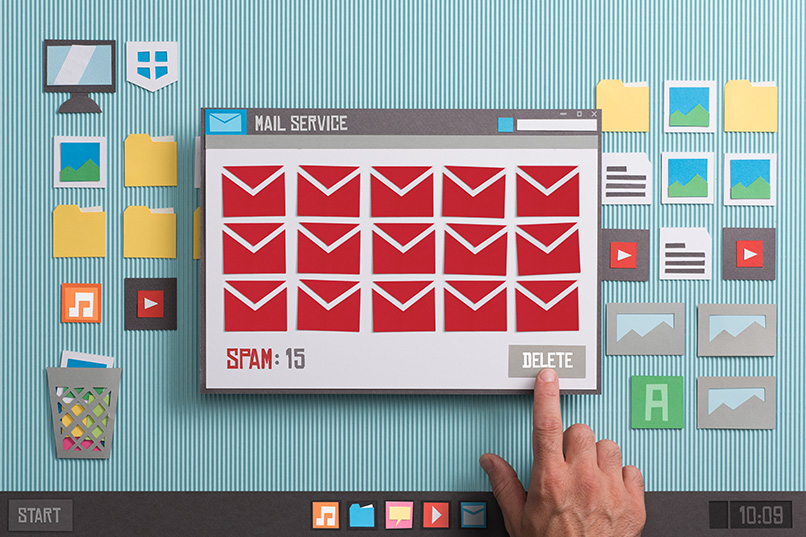
Advanced Strategies for Inbox Management
Once you’ve got your first filter working, take it up a notch with these pro-level productivity hacks:
Pair With a Folder System: Create folders like Clients, Internal, Finance, and Promotions to automate organization.
Use Roll-Up Tools: Services like Unroll.Me combine newsletters into one daily digest.
Set Auto-Archive Rules: Move old messages out of your inbox after 30 days to keep things light.
Combine With Do-Not-Disturb: Silence non-essential notifications so you’re not pulled back into your inbox every five minutes.
Together, these enhancements create a streamlined, distraction-free environment where you control your inbox—not the other way around.
The Productivity Benefits
Beyond saving time, clean-up rules deliver mental clarity. A cluttered inbox leads to overwhelm, decision fatigue, and stress. An organized inbox, on the other hand, makes it easier to:
Spot urgent emails faster
Stay focused on priorities
Respond more effectively to clients and colleagues
Reduce digital clutter and stress
This isn’t just about saving minutes—it’s about protecting your energy and attention.
FAQs on Inbox Clean-Up Rules
Q1: How much time can I really save with a clean-up rule?
A: Most professionals save at least 30 minutes per week, with heavy email users saving even more.
Q2: Will important emails get lost?
A: Not if you test and refine your filters. Start small and adjust criteria as needed.
Q3: Can I use multiple filters?
A: Absolutely. You can create different filters for newsletters, system alerts, or promotional emails.
Q4: Is this feature available in all email clients?
A: Most major platforms, including Gmail, Outlook, and Apple Mail, support filtering rules.
Q5: Do I need technical skills to set this up?
A: Not at all. Most filters take just a few clicks to configure and can be edited anytime.
Conclusion
Email doesn’t have to control your day. By creating a simple Inbox Clean-Up Rule, you’ll save time, reduce stress, and focus more on what truly drives results.
Ready to scale your productivity beyond inbox hacks? MonetizerEngine helps businesses streamline workflows, automate tasks, and eliminate bottlenecks—so you can grow smarter, not busier.
Work with MonetizerEngine to Automate Your Productivity »
Downloadable Freebie
Free Download: “Inbox Clean-Up Rule Checklist”
A step-by-step PDF guide for setting up your first email filter, with pro tips for Gmail, Outlook, and beyond.

